Fall 2021 ︎︎︎ SUNY Purchase ︎︎︎ (DES3090) Interactive & Experience Design
knitting Circle: PYthon + CPE Installing & testing

Background
For the programming stuff we’ll be doing in this class, we’ll be using the Circuit Playground Express (pictured above), which you’ll receive from me. The kit includes the CPE itself, alligator clips, a USB cable, and extra LED’s. I also have USB to USB-C converters if you need (for newer macs that only have USB-C).
‘Gator clips ︎︎︎![]()
![]() These will help you start connecting you Circuit Playground to other things like electronic components or fruits or what have you. You can get just alligator clips or ones that go to jumper wires if you start playing with other electronic components and breadboards.
These will help you start connecting you Circuit Playground to other things like electronic components or fruits or what have you. You can get just alligator clips or ones that go to jumper wires if you start playing with other electronic components and breadboards.
USB-A to USB-C and other dongles︎︎︎![]()
![]() If you have a newer Apple laptop, it may only have USB-C, make sure you can actually plug in your Circuit Playground. I suggest this one as it is quite cheap, but you may prefer something else.
If you have a newer Apple laptop, it may only have USB-C, make sure you can actually plug in your Circuit Playground. I suggest this one as it is quite cheap, but you may prefer something else.
(nice to have) Acrylic Enclosure︎︎︎![]()
![]()
![]()
![]() These are not part of the kit but are super cute and have a mount you can use on the bottom to connect it to tripods.
These are not part of the kit but are super cute and have a mount you can use on the bottom to connect it to tripods.
(possibly nice to have) Battery Packs︎︎︎![]()
![]() These do not come with the kit but you can get them if you want your project to be untethered from the computer.
These do not come with the kit but you can get them if you want your project to be untethered from the computer.
(if you’re super into it) Gizmos︎︎︎![]()
![]()
![]() These are accessories that connect by screwing on top of your CPX and allow it to connect to screens or motors.
These are accessories that connect by screwing on top of your CPX and allow it to connect to screens or motors.
You do not have to do any programming yet!
All you have to do is download the Mu programming software and what you’ll need to get up and running with the Circuit Playground Express. Also no problem if you get excited and look ahead.
‘Gator clips ︎︎︎


USB-A to USB-C and other dongles︎︎︎


(nice to have) Acrylic Enclosure︎︎︎




(possibly nice to have) Battery Packs︎︎︎


(if you’re super into it) Gizmos︎︎︎

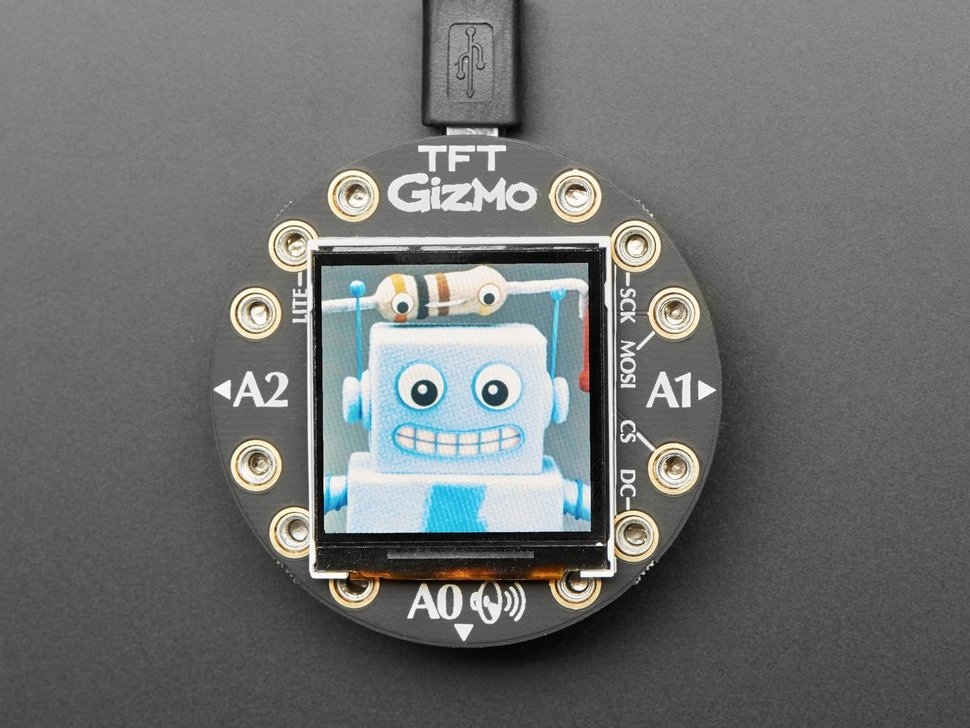

You do not have to do any programming yet!
All you have to do is download the Mu programming software and what you’ll need to get up and running with the Circuit Playground Express. Also no problem if you get excited and look ahead.Directions
- Go to this website, download and install mu︎Install this for your respective operating system, this is basically a fancy text editor. This website provides a little more context that may be helpful if you’ve never used a code editor before (no need to understand this yet).
- Follow the instructions here carefully to get the Circuit Python Express up and running︎ You should be able to get to the point where you see the CPE as a drive called CIRCUITPY on your computer, and you can open and edit a file called “code.py”
- Edit the contents of code.py to be the code on this page︎
save the file, it should look like this:
![]()
- Create a short video and save it to the spreadsheet for the class. You can upload a video from your phone or a link to a YouTube video, or TikTok video or whatever works for you.
If that didn’t work
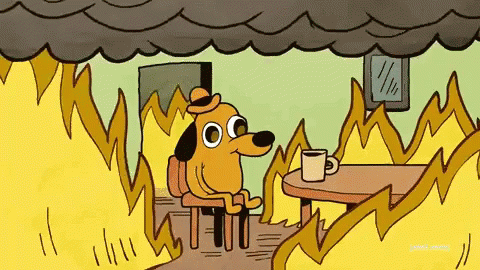
If it did work
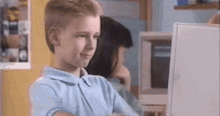
︎Back to Interactive & Experience Design
