CUNY Queens ︎ (ARTS241) Design 1
Knitting Circle:
![]()
Knitting Circle:
Easing

What is easing?
The basic, fundamental, animation system in After Effects is based on keyframes. After Effects does the math so that if you move one object from one location to the other it knows where it will be for all the moments between the keyframes. This process is called interpolation. By default interpolation between keyframes is linear; meaning every step is the same. So for example if you scale something from 0% to 100% over ten frames, each step will be 10%. If you change this interpolation to, for example, start slow, or end slow, that is called easing. When you ease in, you start a transition slowly, and when you ease out you end a transition slowly. Within those terms there is a great deal more you can do, but that’s all you need to know in terms of terminology.
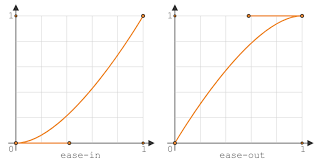
(these are graphs showing easing changing over time)
Why is easing?
There are several reasons why you would want to incorporate easing. One is refinement. Linear interpolation is the default condition, it’s what you get out of the box. By incorporating easing, you show a degree of care and investment and also a “rhythm” that is unique to your animation. When you have a relatively simple set of elements like just cirlces, or just type, the easing is the primary axis of expression for your work. 
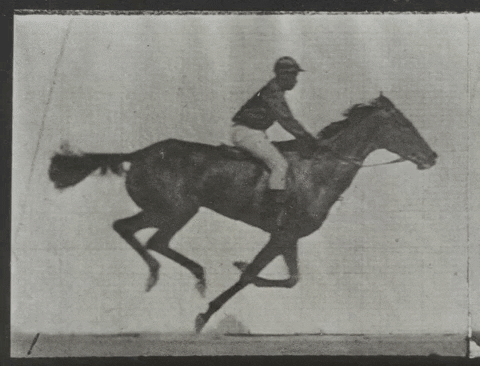
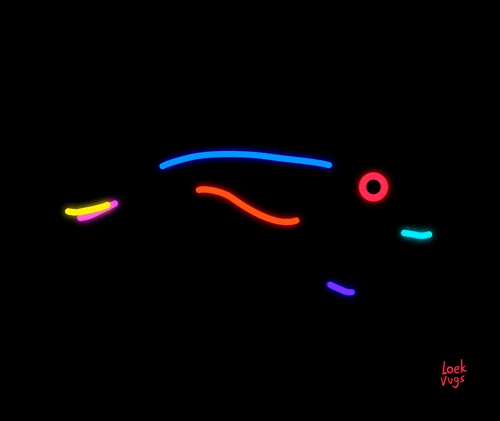
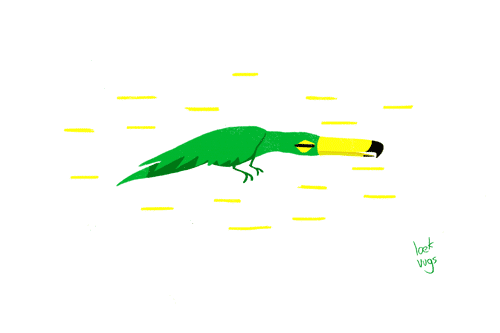

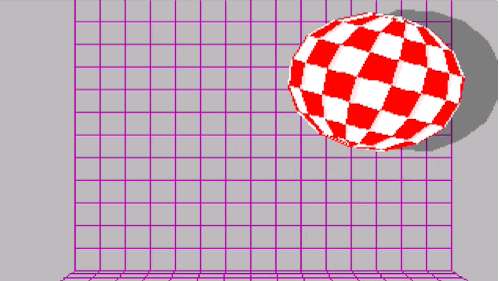
How is easing?
The absolute easiest way to do this is via “Easy Ease,” or selecting two keyframes and pressing F9. This video is maybe a bit of overkill but helpful for understanding what is going on. If you want to peer into the code of the Matrix, a deeper level you can examine is the graph editor. This allows you to control the interpolation between keyframes with bezier handles like in Illustrator, or with Shape Layers in After Effects. I think it is important to at least try this once, but it can quickly get time consuming.
The method I prefer is using a plugin called Ease and Wizz. It is pay-as-you-wish, so effectively free. It’s easy to install, easy to implement, and provides a lot of apparent value super easily. It has very aggressive easing like Exponential, as well as subtler ones like Quadratic. It even has the ability to create bounces, or elastic transitions with one click. It has a couple quirks but they aren’t the worst ever, and I’ve been using it long enough that I should be able to help you with whatever issues you may have.
Aside Plugins
Plugins get into a whole other world of stuff that you can look at and ways that you can arrange your workspace in a proprietary way. They can be extremely helpful, but might be annoying to set up if you have a work station that is not your own (ie at a job). The TL;DR is basically don’t get too addicted to them. That being said, here are other ones you might want to look at- Motion︎ I hear about this one a lot but haven’t tried it yet. It makes the graph editor easier to use and adds a lot of functionality that fixes annoying little After Effects Issues. It costs $65.
- Overlord︎ This is an extension for both Illustrator and After Effects. It still has some ways to go before it truly changes the work flow but it makes it easier to transfer graphics from Illustrator to After Effects and vice versa. It attempts to convert text but it can’t interpret formatting like kerning, colors or leading, etc. It’s $45, and mostly worth it.
- Rubberhose︎ This is made by the same people who make Overlord. It allows you to create “limbs” that you can manipulate. The name comes from the Steamboat Willie style characters of older timey frame-by-frame animation. It’s $40 for one license.
- Duik︎ Duik is an excellent rigging tool for After Effects. It’s free and worth every non-penny. It has gotten extremely powerful and you can, for example, create a rigged character almost instantaneously. It is also greate for creating random limbs.
︎Back to Design 1