Spring 2023 ︎︎︎Purchase College, SUNY
︎︎︎
(DES2460)DMD2
Knitting Circle:
(AE pt.2)
Knitting Circle:
Importing & Shape Layers in After Effects
(AE pt.2)
Background
You may have done some of this by accident, but inevitably in After Effects you will be importing material that you then “manipulate” or animate in some way. Today we’ll focus on working with project files as they relate to importing in After Effects. A Note (AGAIN) on Project Organization
Hopefully it is starting to become clear that the Project pane in After Effects is different than the actual files you are working with. The solution I recommend is to make your project folder look like your files so it is easier to navigate. Like so: You’ll want to make sure that your project file (.AEP) is in a folder that also has all your “dependencies” or files you need in your animation (images, sounds, etc.). Take time to organize these things so that it is not a problem later. I recommend making an empty folder template of your file structure that you copy for each new project.
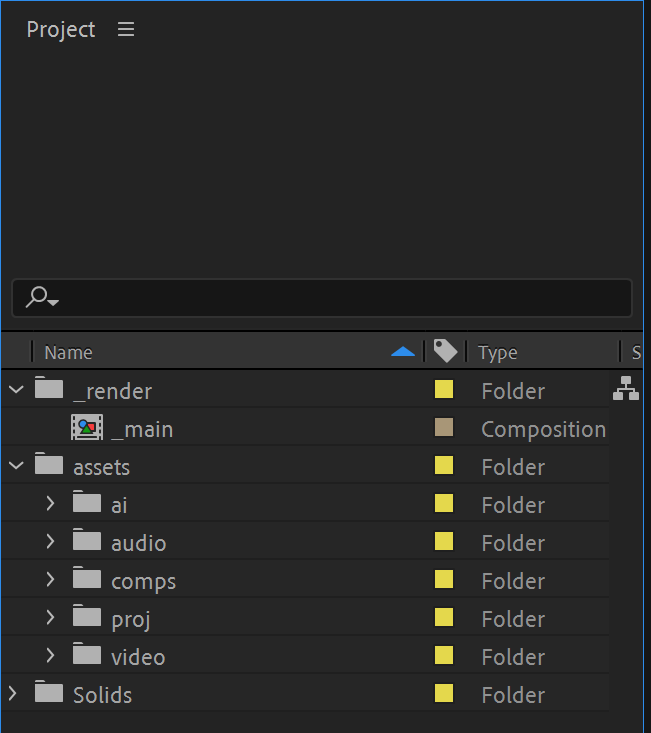
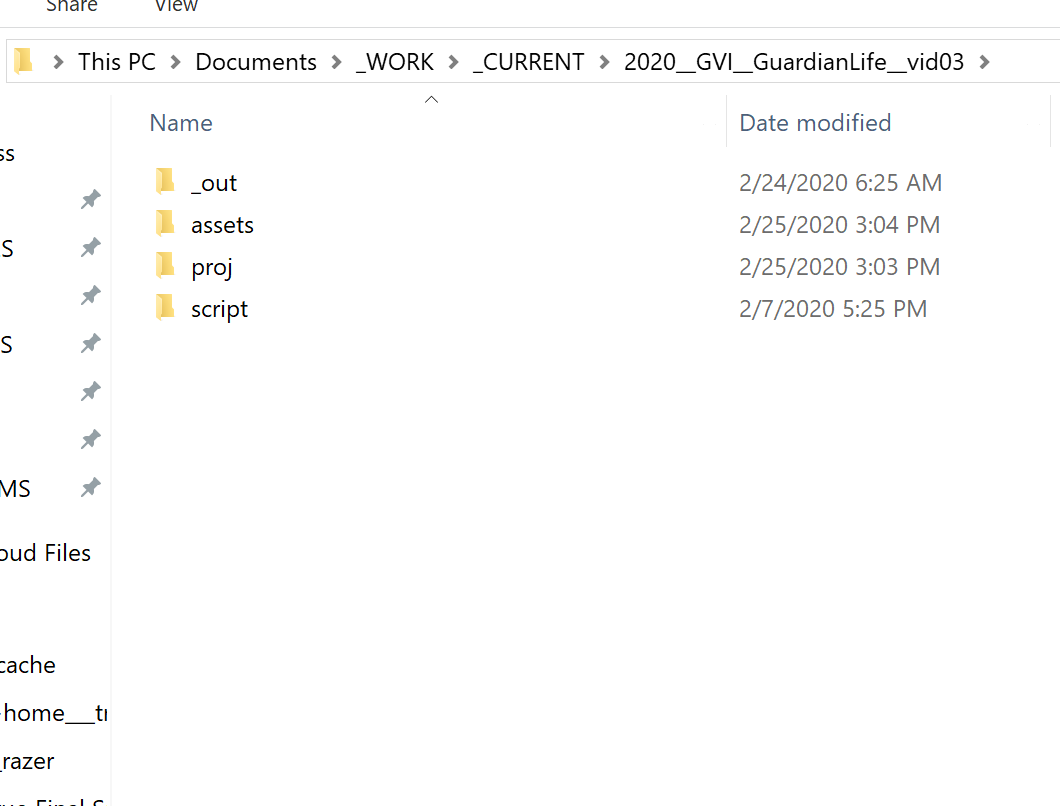
Notes on setting up your files as they become more complex
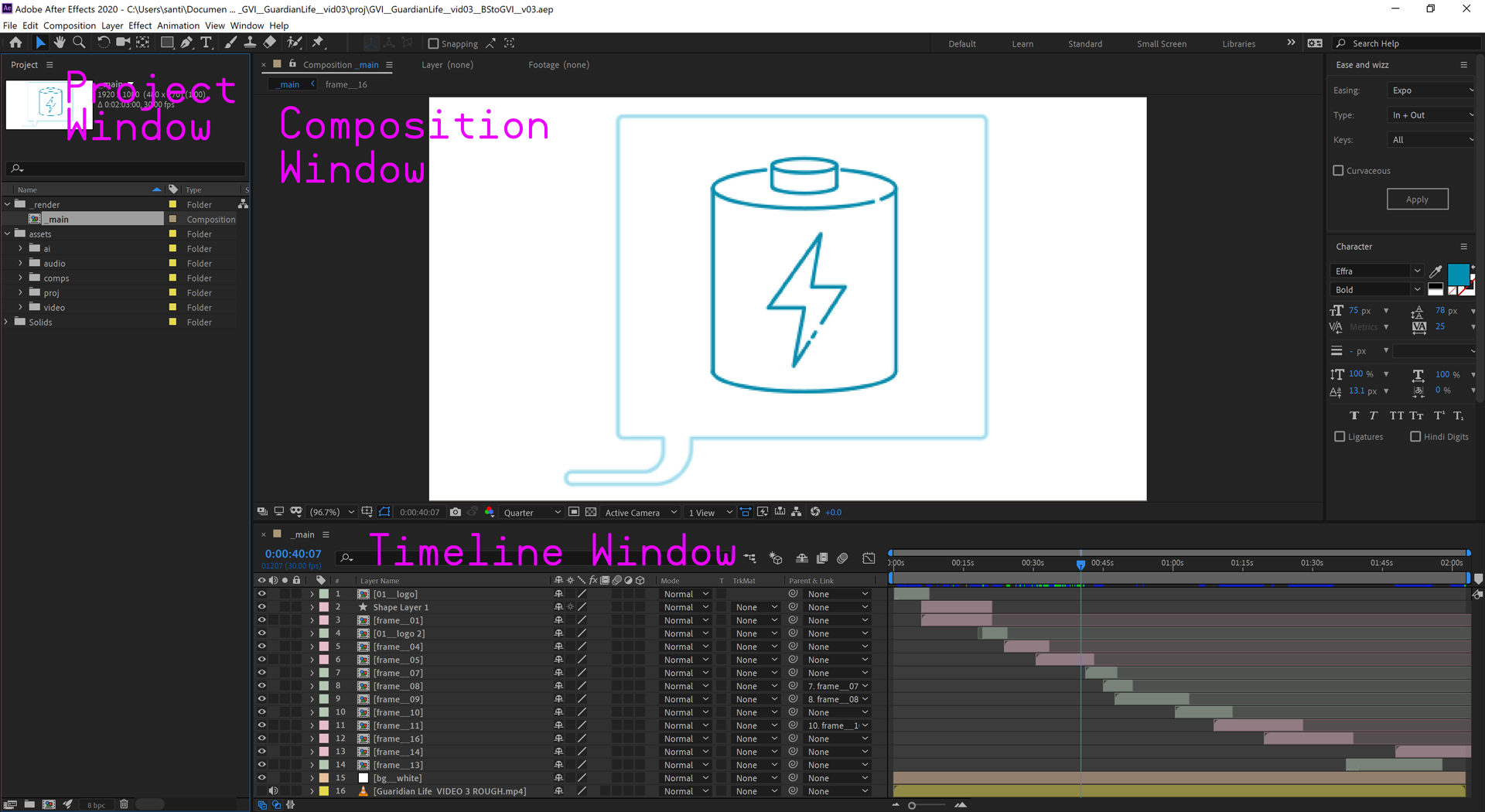
You should seek to make your piece a series of “scenes” as in the above image. You might plan this out by making each scene as a separate illustrator file or artboard that you then import into separate compositions. This will depend on how you need to transition between scenes as well.
Avoid making the main composition you are working with one big “slop” of layers, try to precompose things when possible. Here’s a guide to precomposing in AE︎
Importing Files
To import most media like sound, video, or images you simply drag it into your Project pane, or double click an empty area in the Project pane, which will open up a dialog where you navigate to the file. Note that if you have files with the same name but an increasing number at the end, AE has the ability to import this as an image sequence. You may have wanted AE to do this if you, for example, if you created an image sequence in ProCreate or Photoshop, however if you have versions of the same file (v01, v02, etc) AE may assume you want to import a sequence. Importing image sequences︎
Importing Photoshop Files
Importing Photoshop files is a pretty simple task. You simply bring in the .PSD file into AE as you would import any other media, however you should specify that you want to import the .PSD file as a composition. This will convert the whole .PSD as a layered composition, and any groups should should be imported as nested compositions. Text should import as text and media from each layer should import as you created/drew or manipulated.Importing Photoshop Files︎
Importing Illustrator Files
Importing Illustrator files is a little more cumbersome, however it is worth taking the time and effort to make sure your file is set up properly, as it allows you a greater degree of flexibility and agency within After Effects. Importing Illustrator Files (shutterstock)︎
Importing Illustrator Files (school of motion)︎
To import an Illustrator file into After Effects, do the following.
- It may be helpful to first create a separate file. I typically Save As and create a file where I add “_forAE” to the filename to make it clear.
- Make sure each component you know you’d want to animate, is on a separate layer. Note whenever you create a shape or other content in Illustrator it is NOT A LAYER. You must create the layers into which, you place your content. You do this by pressing the icon at the bottom of the layers panel, or with Command/CTRL+L
![]() (note that everything in the “Group” above is not a layer)
(note that everything in the “Group” above is not a layer)
- Now import your Illustrator document into AE. If you drag it in, you will get a dialog, if you double click the Project pane you will have to select a box when you import the file. Either way, you must select to import as a composition, retain layer sizes. If you did this correctly, you’ll see a composition and a folder with all the component layers. If you did not, you’ll see a single yellow-orange Illustrator icon.
- You may want to now manipulate the actual path(s) you imported, to do this you must create Shape Layers from them to do this right click the specific layer and then go to “Create ︎︎︎Create Shapes from Vector Layer” This will create a new layer that is a Shape Layer
What are Shape Layers?
Shape Layers are how you manipulate vector paths/objects in After Effects. You can draw them with the pen tool, create predefined shapes, or import them from an Illustrator File. I recommend drawing in Illustrator as the tools are more robust and you won’t have other elements you want to keyframe hanging around your shape layers.
Getting Started with Motion Graphics: Shape Layers
Overlord Extension for AE/AI if you have the means/desire︎
Exercise #3
- Use your own, self-generated work for this
- Create a vector illustration that has two states and returns to the previous one (walk cycle of a humanoid figure if you’re feeling ambitious, a door opening & closing, a letter or word changing shape, a landscape changing from day to night to day, etc).
- It should be at least 10 seconds long. If your animation would only take 2-5 seconds loop it several times.
- Make your video such that the start and end frames are the same and the video will loop seamlessly.
- Make each state a non-trivial amount of content. For example, If you want to make the landscape example mentioned, have clouds, rays of sunlight, starts etc.
- Start this in class and complete it by next week (02/09/2023)
︎Back DMD 2
 (note that everything in the “Group” above is not a layer)
(note that everything in the “Group” above is not a layer)